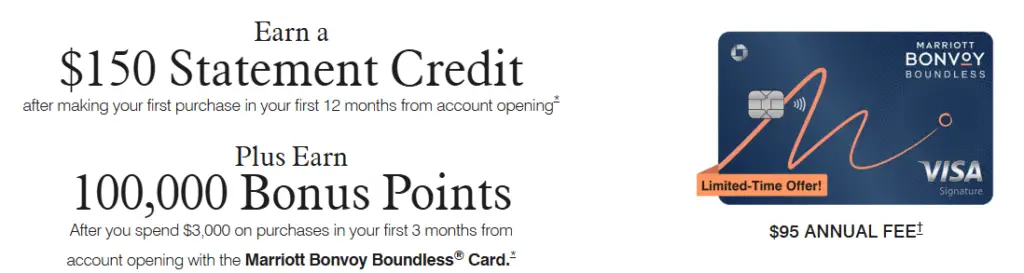Advertiser Disclosure: We love living points life by using points and miles to elevate travel experiences. In the interest of being transparent with you, we may be compensated from an approved credit card's application, or from some of the products and services recommended on this site. This only happens when you click on our affiliate links. We also earn commissions from purchases made through Amazon Services LLC Associates Program. Thank you for your support and especially for reading this blog! Please see our Advertiser Disclosure for more details!
Living the Points Life is about maximizing credit card spending to earn extra miles and points rewards. However, certain bills may not allow us to use a credit card to pay without charging us some fees. In some instances, those fees could add up and defeat the purpose of the points hobby for money savings.
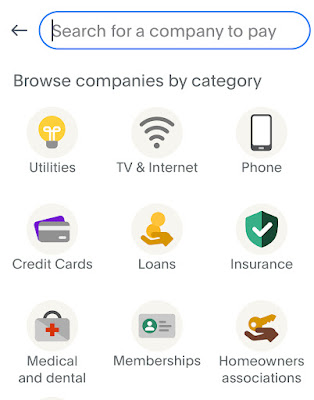 |
| Pay Bills With PayPal |
| Table of Contents [show/hide] |
|
|
What Bills Can You Pay With PayPal?
- The tricky part is ensuring you find the right business when searching for the “biller.”
- The biller also must be participating in PayPal’s Bill Payment.
- Utilities
- TV & Internet
- Phone
- Credit Cards
- Loans
- Insurance
- Medical and dental
- Membership
- Homeowners associations
- Property Management
How to Use PayPal to Pay Bills With Credit Card Without Fee?
- You must have a PayPal account. If you do not have one, sign one up for free.
- For the time being, once you sign up and spend at least $5, you will earn 1,000 PayPal points, which is a $10 cash back.
- Add a credit card that you want to use to your PayPal wallet.
- You can pay bills using PayPal on the PayPal website or PayPal App.
- Log into your PayPal account.
- If the Pay Bills menu is not found on the home page, click on the three vertical dots by the Deals on the right side.
- Additional menus are expanded, and click on Pay Bills.
- If it is your first time paying a company’s bill, you must click on the Add a New Bill button to add the biller.
- Search for the company by name.
- Once you find the company/biller, you are prompted to provide the account number to add the bill.
- The biller will be saved and appear on Your Bills list, and from there on, you can start paying the bill by following the pay interface to successfully pay your bill.
- Launch the PayPal app and log into your PayPal account.
- Tap on the Payments tab.
- Tap on Bills.
- If it is your first time paying a company’s bill, you must Search for the company by name first to add the bills.
- Once you find the company/biller, you are prompted to provide the account number to add the bill.
- The biller will be saved and appear on Your Bills list, and from there on, you can start paying the bill by following the pay interface to successfully pay your bill.
- Not all companies/billers are available with PayPal. However, try to search for the biller’s full name or provide more precise keywords if the biller does not appear in the search result.
- You can also schedule bill payments for future payments with PayPal.
- The PayPal bill payment is only available for Personal accounts only.
- It can be confusing whether the biller is the right biller to send the payment to. I’ll talk more about paying the bills correctly with PayPal below.
Can You Pay Mortgage Premium Insurance With A Credit Card Without Fee?
How to Make Sure The Bills Are Paid Correctly With PayPal?
- Add the biller and then send a small amount to pay for the bill.
- Check your bill online with the company to see if the payment was applied to the bill.
- The payment can take up to 5 days to appear on the biller’s system.
- Once that’s checked out, you can pay the remaining balance on the bill.
Which Credit Card to Use to Pay Bills With PayPal?
Recommended Post:
- Full List of Chase Ultimate Rewards Points Airline and Hotel Transfer Partners & Bonus (2025) - February 9, 2025
- 10 Best Dell Products to Buy With Your Amex Business Platinum Credit - February 9, 2025
- Best Credit Card Signup Bonus Promotions and Offers (February 2025) - February 9, 2025