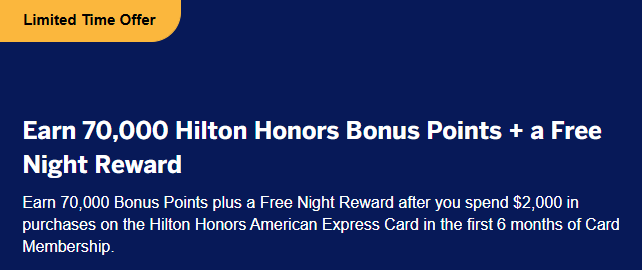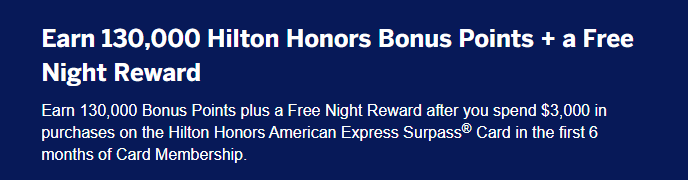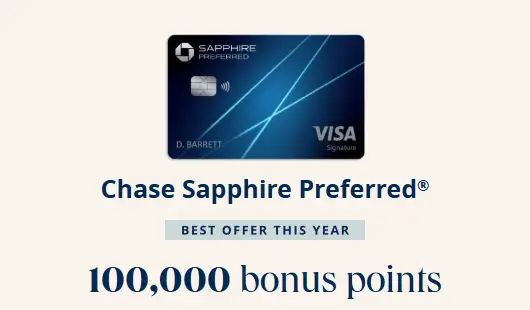Advertiser Disclosure: We love living points life by using points and miles to elevate travel experiences. In the interest of being transparent with you, we may be compensated from an approved credit card's application, or from some of the products and services recommended on this site. This only happens when you click on our affiliate links. We also earn commissions from purchases made through Amazon Services LLC Associates Program. Thank you for your support and especially for reading this blog! Please see our Advertiser Disclosure for more details!
- March 2023: Hilton Select Resorts & Destinations, spend $1,000 or more, and get a $200 back offer available via Amex Connect. You can add the offer to your Amex Hilton credit card.
Amex Offers
are one of the excellent add-on benefits American Express makes available to its cards. If you can utilize those Amex Offers, you can save money on travel, dining, shopping, and entertainment, to name a few. Thispotentially also saves you some money on your Amex card with an annual
fee.
there are times that you wish the offer is targeted and available on a
specific Amex credit card to really maximize an offer. For instance, there are Amex offers for Hilton stays. Still, the offer is only available on your American Express Membership Rewards (MR) points-earning American Express Cards, not your American Express Hilton Aspire Card. You wish the offers were
available on your Hilton credit card to earn bonus Hilton Honors points
while using the card to spend on Hilton stays and receive Amex statement
credit simultaneously.
If you encounter the above scenario, the solution is to attempt to add the Amex Offer to a specific card through
Amex Connect.
 |
| Photo Credit: Amex Offers With Amex Connect |
| Table of Contents [show/hide] |
|
|
What is American Express (Amex) Connect?
American Express advertises Amex Connect as
“Connect to a world of special benefits.” Simply put, the lesser-known “Amex Connect” is similar to Amex Offers in a way you may find
available Amex Offers on the Amex Connect portal. You can add that Offer to
ANY eligible Amex card. Whereas Amex Offers, you can only add a specific
offer to a specific Amex card.
see in your Amex account are available through Amex Connect, and not all offers can be added without some trials and errors.
the right Amex card that you want.
How to Use Amex Connect to Add Amex Offers to the Right Credit Card?
- If you already added an Amex Offer to your card via your Amex account, you will not be able to add the same offer again through Amex Connect. One Amex Offer per Amex card.
- Amex Offers always show up first in the Amex account, and then it takes a few days before those offers may appear on “Amex Connect.” When I see an Amex Offer targeted to the wrong card, I do not immediately add the offer. Instead, I waited a few days to see if the offer could be available on Amex Connect.
- It’s worth mentioning that waiting also means you may miss out on a popular Amex Offer because all Amex Offers are valid while supplies last. So don’t wait too long.
Always check your Amex account first to see if an Amex Offer is targeted for the
right Amex card. If not, try the following:
- Go to the Amex Connect Website.
- Find the Offer, and click the Add to Card button beneath the offer.
- A popup shows and asks for your name, card information, and email address. Fill it out and click Confirm.
- Amex will let you know whether you can add that offer or not.
- If you can add the offer, you should receive “Please Enroll on American Express.com” See the screenshot below.
- If you cannot, you will receive the message, “Our system is not responding at this time; please try again later.” It could mean your account is not targeted, or you have already added that offer to another Amex card. Try to repeat the process using Incognito or Private browser mode.
- Click the Go to your account button and log into your American Express account.
- You are presented with Amex card options to which you wish to add the offer. Simply pick the card that you want and click on the Continue button.
- Click on the Add to Card button like you usually do with Amex Offers, and you’re done.
Sorry about that! It doesn’t happen often, but offers are currently unavailable. Please try again later.
 |
| Photo Credit: Amex |
- How to Downgrade Sapphire Reserve Card Before Getting Preferred Card - April 11, 2025
- Sapphire Preferred Card Offers the Best 100,000 Bonus Points - April 10, 2025
- Master List of Hotel Status Match and Challenge (2025) - April 10, 2025